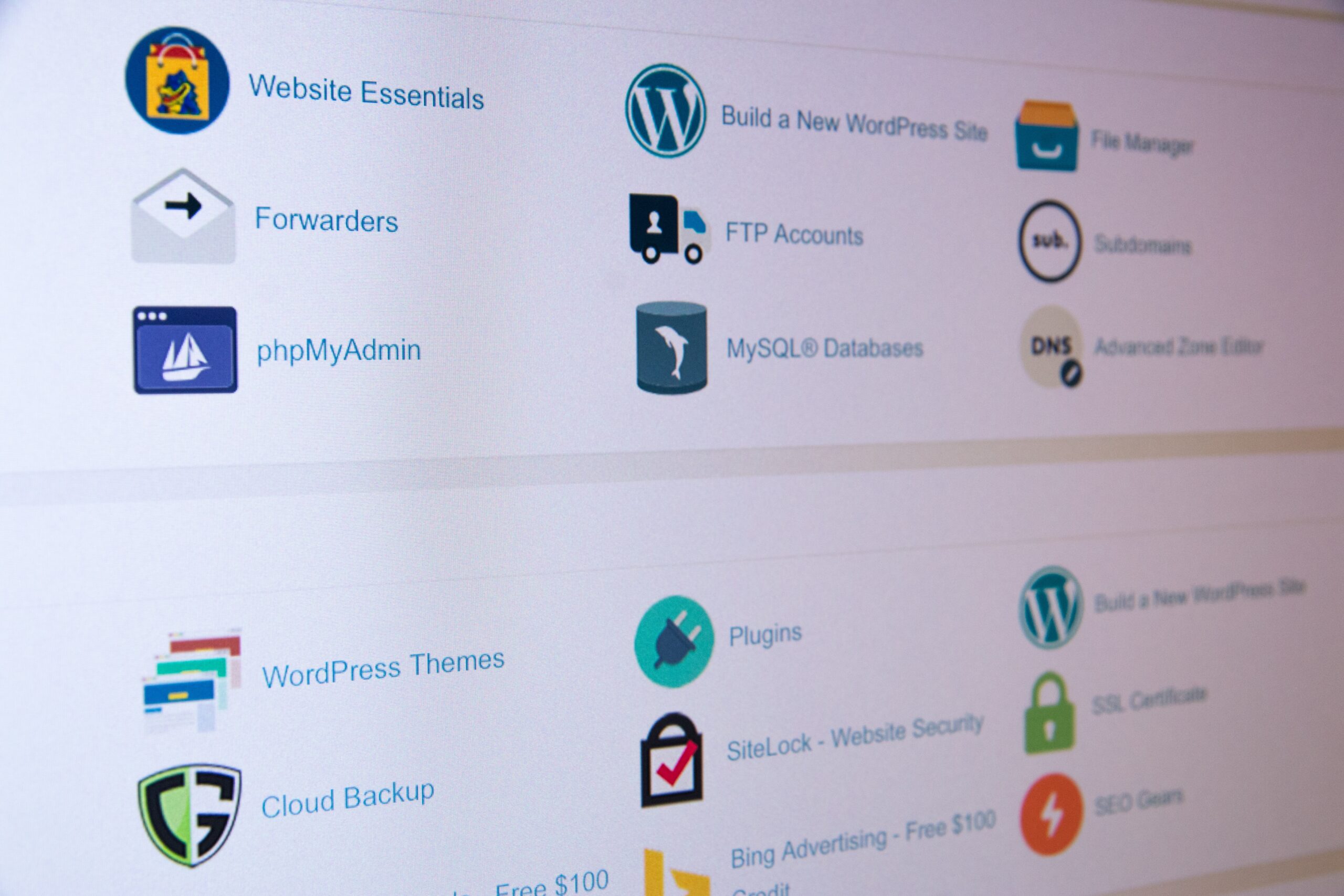A Beginner’s Guide to Using WordPress Themes
WordPress is a popular content management system that allows users to create and manage websites easily. One of the key features of WordPress is the ability to customize the appearance of your website using themes. In this article, we will guide you through the process of using WordPress themes.
The first step is to choose a theme that suits your website’s purpose and style. You can browse through the thousands of free and premium themes available in the WordPress theme directory or other third-party websites. Once you have found a theme you like, you can install it by going to your WordPress dashboard, navigating to ‘Appearance’ and then selecting ‘Themes’. Click on the ‘Add New’ button and then either search for the theme by name or upload the theme’s zip file.
After installing the theme, you can preview it to see how it looks on your website. If you are satisfied with the preview, you can activate the theme to make it live. Keep in mind that activating a new theme may change the appearance of your website, so it’s a good idea to backup your website before making any changes.
Once the theme is activated, you can customize it further by going to ‘Appearance’ and then selecting ‘Customize’. This will open the WordPress customizer where you can make changes to the theme’s colors, fonts, layout, and more. The options available for customization will vary depending on the theme you have chosen.
If you want to add additional functionality to your website, you can install plugins. Plugins are like apps for your WordPress website and can help you add features such as contact forms, social media integration, and more. To install a plugin, go to your WordPress dashboard, navigate to ‘Plugins’ and then select ‘Add New’. You can search for plugins by name or browse through the featured, popular, or recommended plugins.
Using WordPress themes is a great way to give your website a unique and professional look. With the wide variety of themes available, you can easily find one that suits your needs. Just remember to choose a theme that is regularly updated and well-supported to ensure compatibility with future versions of WordPress.